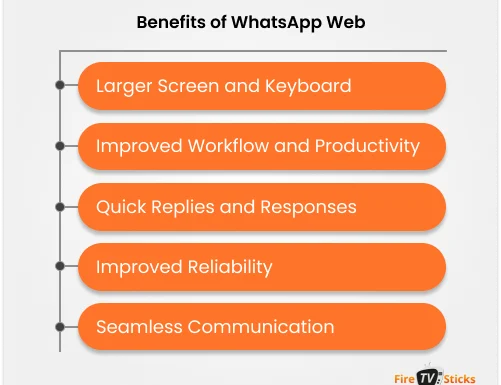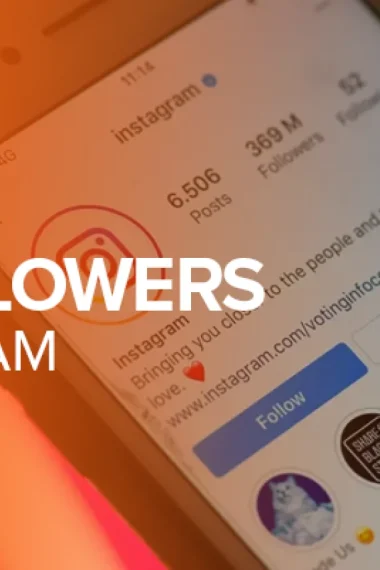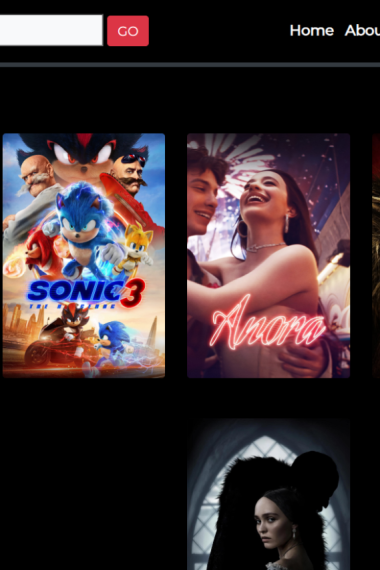Isn’t it a hassle to work on your computer and still use your smartphone only to use WhatsApp? While that can often be overwhelming, you can now use WhatsApp web to quickly respond to messages without having both your hands occupied with devices, making it look like you’re in Dexter’s laboratory.
Previously, it was mandatory to have your smartphone to use WhatsApp web. But now you only need to provide a simple verification to use the WhatsApp web without phone. That said, this guide will walk you through how to use WhatsApp web online with/without phone on different devices.
Note: WhatsApp is best known for its security features, such as its end-to-end encryption. But a VPN elevates security and privacy to your communications. However, we recommend using only a reliable VPN, like SurfShark, for WhatsApp.
What Is the WhatsApp Web?
WhatsApp web is the browser-accessible version of the WhatsApp app, i.e., you can use the service without installing the app on your device. You can either be working on your desktop and hate the hassle of carrying your phone everywhere or simply find the bigger screen better; the web version ensures improved convenience and accessibility for enhanced communication.
Benefits of WhatsApp Web
Here are the 5 benefits of the WhatsApp web:
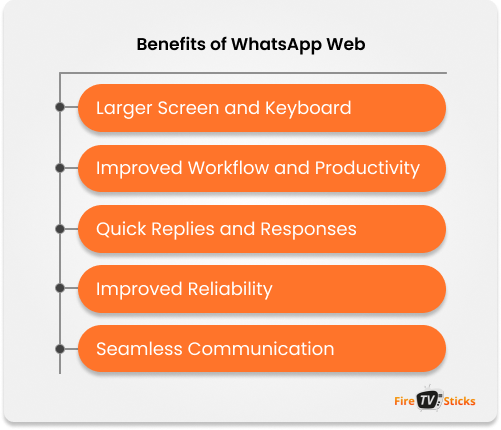
1. Larger Screen and Keyboard
Leverage a larger screen and keyboard for easier chat reading and viewing.
2. Improved Workflow and Productivity
Organize your chats effectively with features like keyboard shortcuts, pinned conversations, folders, and others for a seamless communication experience.
3. Quick Replies and Responses
Handling two devices can be a hassle. Instead, use the web version for quicker replies and responses than forgetting to respond.
4. Improved Reliability
The Web version generally offers a more stable and reliable connection than the mobile app, especially when you’re sending or receiving large files or other media.
5. Seamless Communication
You can stay connected while working or multitasking by accessing your WhatsApp chats directly on your computer. This eliminates the need to reach for your phone.
How To Use WhatsApp Web on Phone
You can use the web version on your phone via the app or its browser version. You can either use it on your Android or iPhone. This section covers 2 separate tutorials for how to use WhatsApp web online on Android and How to use WhatsApp web online on iPhone.
How To Use WhatsApp Web on Android
Here’s how to use WhatsApp Web online on Android:
- Launch the WhatsApp app on the Android device.
- Go to Menu via the three dots from the top-right corner of the screen.
- Tap on Linked Devices from the dropdown menu.
- Select Link a Device to open the QR code scanner.
- Through your Android device, search for Web.WhatsApp.com on your preferred browser.
- Scan the QR code from WhatsApp web via your phone where the WhatsApp app is installed.
How To Use WhatsApp Web on iPhone
Here’s how to use WhatsApp web online on iPhone:
- Go to WhatsApp on your device.
- Navigate and select the Settings icon from the button-right corner of the screen.
- Go to Linked Devices > Link a Device.
- Open the preferred browser via your iPhone.
- Go to web.WhatsApp.com.
- Scan the QR code on the device where the app is installed.
The WhatsApp chats will now sync with the browser, and you can start using the browser version.
How To Use WhatsApp Web When Phone Is Broken?
The web version might seem convenient to use. However, having your phone there while using the browser version might not always be possible. For example, you can’t do that with a broken phone where you’ve got the app installed. But you can verify your ID and use the WhatsApp web without phone. However, we’ve got 3 methods for using the WhatsApp web without phone:
- Using an Android Emulator
- WhatsApp Multi-Device Beta
- WhatsApp Desktop App with Phone Number Login
Method 1: Using an Android Emulator
Here’s the second method for WhatsApp login without phone:
- Download the Android Emulator, such as BlueStacks on your Computer.
- Open BlueStack.
- Google Play Store and find WhatsApp > Install.
- Open WhatsApp, input your phone number and complete the verification process on a mobile device.
- Once set up, you can use WhatsApp directly on your PC without scanning a QR code.
Method 2: WhatsApp Multi-Device Beta
Note: You can only use this method for using the WhatsApp web without phone if your device supports WhatsApp’s multi-device beta version.
- Download and install the latest WhatsApp Desktop app on your computer.
- Launch WhatsApp Desktop and check if the phone number login option is available.
- Enter your phone number. Follow the verification steps.
- After verification, you can access WhatsApp on your PC without scanning the QR code.
Method 3: WhatsApp Desktop App with Phone Number Login
Here’s a tutorial for WhatsApp login without phone by using your phone number login:
- Download and install the latest WhatsApp Desktop app on your computer.
- Launch WhatsApp Desktop and check if the phone number login option is available.
- Add your phone number and follow the verification steps.
- After verification, you can access WhatsApp on your PC without scanning the QR code.
Here’s how to access Web version in the browser: Here’s how to connect WhatsApp Web to another phone: Here’s how to find the QR code to access the Web version in the browser. You can link WhatsApp from your primary device to the WhatsApp web via the QR code. You can use WhatsApp web by linking your primary device with the device you’re using the web version. Here’s how to link both devices: Here are 2 methods to use WhatsApp Web even when your phone is far away or to use WhatsApp Web without phone: Here are the key differences we noticed between Whatsapp web and Whatsapp app. First, you can access WhatsApp Web in the browser, whereas, you need to install the WhatsApp on your device to use it. Secondly, you can use WhatsApp Web in your desktop browser for sporadic message checks of the chats. On the other hand, the WhatsApp app offers more features and functionality.FAQs - How To Use WhatsApp Web
How do I use WhatsApp Web?
How to connect WhatsApp web to another phone?
How to connect WhatsApp web to another phone?
Where is the QR code for WhatsApp web?
How to open WhatsApp Link in WhatsApp web?
How to use WhatsApp web when phone is far away?
Method 1: Using an Android Emulator
Method 2: WhatsApp Desktop App with Phone Number Login
What are the differences between WhatsApp Web vs WhatsApp App?
Final Note
Whether you access WhatsApp in the browser or download the app it depends on your preferences. Conclusively, you can use WhatsApp in your desktop browser for sporadically checking your messages. However, the app offers more features and functionality. Whatever you choose, WhatsApp is best known for its security features, and both will offer a safe user experience. However, you can elevate data security by connecting to a trusted VPN, like SurfShark.