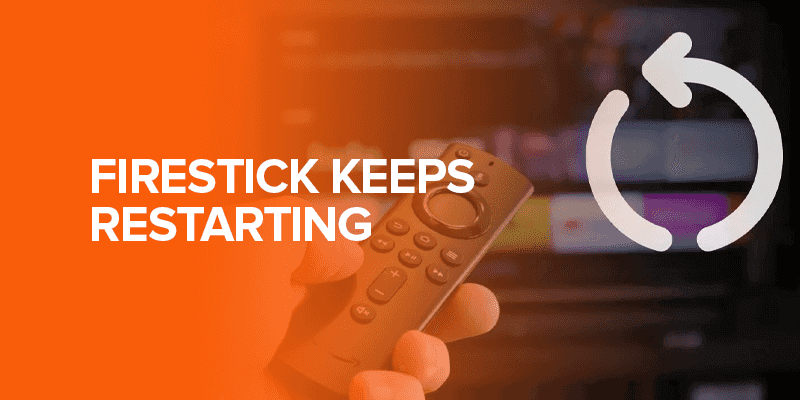The Amazon FireStick is a popular portable entertainment system that allows you to transform any HDMI-supported TV into a hub of entertainment. However, encountering the frustrating issue of the FireStick keeps restarting can hinder your streaming experience. In this article, we will provide you with a range of effective solutions to address this problem. We’ll start with nine basic troubleshooting steps and then move on to seven advanced methods to resolve the issue.
Alert! The ISPs and the government stay constant in monitoring your online activities. Accessing copyrighted content on your Fire tv stick can cause legal repercussions. Surfshark, the best VPN for Firestick, is the go-to solution to mask your IP address and give you the best security to stream your favorites.
In this blog post, we will let you know about the easy troubleshooting steps and then seize knowledge on the best steps to fix each issue associated with the Firestick restarting problem. Let’s begin with the basis of this matter…
Why Does My FireStick Keep Restarting?
So, you’re all set to indulge in a binge-watching session with your favorite movie or TV show, but suddenly your FireStick starts restarting. Frustrating, isn’t it? Before we dive into the solutions, let’s explore why this issue occurs in the first place.
Power-related issues:
The insufficient power supply is often the primary culprit behind FireStick restarts. The device relies on stable and adequate power to function properly. Check the power cables and connections to ensure they’re secure and provide consistent power.
Damaged Operating System Files:
When the operating system files of your Fire TV Stick get damaged, it can trigger the restarting issue. This can happen if the device loses power during an update or experiences technical glitches. Failed updates can lead to frequent restarts.
App Overload:
Having an excessive number of installed apps on your FireStick can overwhelm the system, causing it to get stuck in a restarting loop. Streamline your apps and remove any unnecessary or incompatible ones to alleviate the issue.
HDMI Device Interference:
Interference from other HDMI-connected devices can disrupt the functioning of your FireStick, resulting in restarts. Check if any other devices connected to your display are causing interference, and try disconnecting them to see if it resolves the problem.
Overheating:
In cramped spaces or inadequate ventilation, your Fire TV Stick may experience overheating, leading to restarts. Ensure proper airflow around the device and avoid placing it in enclosed areas to prevent overheating-related issues.
8 Basic Fixes If Your FireStick Keeps Restarting
To address the restarting loop problem, we will first cover nine basic troubleshooting steps that do not require powering on your FireStick. Let’s explore these solutions one by one:
Use the Official Adapter & Cable:
Ensure that you are using the official adapter and cable provided with your Amazon Fire TV Stick. Third-party USB cables may not be suitable for Fire TV devices and can cause power-related issues.
Remove, Plug-In & Power On – In That Order:
Perform a power cycle by removing the FireStick from your TV, unplugging the USB end, waiting for ten seconds, and then plugging in the USB cable and inserting the device back into the HDMI port. Power on your device by pressing any button on the Fire TV remote.
Replace Cable & Adapter:
Consider replacing your FireStick’s cable and power adapter if they have been in use for a long time or show signs of wear and tear. Stick to official accessories compatible with your Amazon Fire TV.
Try Plugging FireStick In a Different USB Port:
If you are using your display’s USB port for power, try using a different USB port as the current one may be faulty.
Plug Device’s USB Cable Directly Into a Power Outlet:
Instead of relying on the display’s USB port, connect your FireStick’s USB cable to the official power adapter and plug it directly into a power outlet.
Disconnect Extension Cables:
If you are using extension cables between your display, Fire TV, and power, remove them and directly connect the Fire TV Stick to your display’s HDMI port using the original cable and adapter.
Remove Other HDMI Devices From Your TV:
Remove any other HDMI devices connected to your TV, as they may be causing interference and leading to the FireStick restarting issue.
Try a Different HDMI Port:
Connect your FireStick to a different HDMI port on your display or try it on a different display if available.
Resolving FireStick continuous restarting: 7 Advanced Fixes to Try
Introduction: If you’re still grappling with the frustrating issue of your Fire TV Stick restarting repeatedly, there’s no need to lose hope. We’ve compiled a list of advanced fixes that can help you tackle the problem head-on. Let’s explore these solutions step-by-step to put an end to the restarting loop for good.
Soft Reset Your FireStick:
Perform a soft reset by pressing and holding the Play/Pause and Select buttons on your FireStick remote simultaneously. Wait for the powering-off message to appear on your screen, and then release the buttons. Your device will restart and return to the home screen within seconds.
Turn Off HDMI CEC Device Control:
Did you know that both your TV and Amazon FireStick have a feature called HDMI CEC, which allows control of HDMI-connected devices using a single remote? While convenient, this feature can sometimes trigger the restarting loop. To disable it:
- Launch your Fire TV and go to the home screen.
- Select the Settings Cog icon located on the top-right side of your screen.
- Scroll down and choose Display & Sounds.
- Navigate to the HDMI CEC Device Control option and turn it off.
- Double-check that the status is set to OFF.
Update Your Device’s Firmware:
Amazon releases regular firmware updates to address various customer issues. Make sure your FireStick is connected to the internet, and check for updates in the settings menu. Updating to the latest firmware version has resolved the restarting issue for many users.
Uninstall Unused & Incompatible Applications:
Unused applications not only occupy valuable storage space but can also interfere with your operating system, leading to restarts. Additionally, an excessive number of apps can overwhelm the limited storage on your FireStick, hindering proper operation. Remove any unused or incompatible apps to alleviate the restarting problem.
Clear Cache & Data of Apps:
Apps on your Fire TV store cache and data files that can become corrupted and trigger unexpected actions like restarting. Regularly clear the cache and data of your most-used apps to maintain smooth performance. Follow these steps to clear app cache and data:
- Go to the app settings on your FireStick.
- Locate the app you want to clear cache and data for.
- Select the options to clear cache and data.
Reset Your Device to Factory Defaults:
If previous solutions haven’t resolved the issue, consider resetting your FireStick to factory defaults. Keep in mind that this action will erase all apps, data, account information, and settings. Resetting to factory defaults has proven effective for many users in fixing the restarting problem.
Reset Your Television:
As your display directly controls the FireStick, resetting your television or monitor to factory defaults can be a viable solution. This step has resolved the restarting issue for some users. To reset your display:
- Turn on your TV/monitor and access its Settings.
- Look for the option to reset your display in the About or System tab.
- Follow the on-screen instructions to complete the reset.
FAQs – Firestick Keeps Restarting
There can be several reasons for your Firestick to keep restarting, including software glitches, insufficient power supply, overheating, incompatible apps, or a faulty device. There are several troubleshooting steps you can try to fix the Firestick restarting problem. These include performing a soft reset, turning off HDMI CEC Device Control, updating the device’s firmware, uninstalling unused and incompatible applications, clearing cache and data of apps, or resetting the device to factory defaults. A soft reset involves pressing and holding the Play/Pause and Select buttons on your Firestick remote simultaneously until you see a powering-off message on your screen. This action clears temporary files and damaged data, helping to resolve the restarting loop issue. To turn off HDMI CEC Device Control on your Firestick, go to the settings menu, select Display & Sounds, and locate the HDMI CEC Device Control option. From there, you can disable it by following the on-screen instructions. To update the firmware on your Firestick, ensure that it is connected to the internet. Then, navigate to the settings menu, select Device, and choose the Check for System Update option. If an update is available, follow the prompts to download and install the latest firmware. Factory resetting your Firestick can be a last resort if other troubleshooting steps haven’t resolved the restarting problem. Remember that this action will erase all apps, data, and settings on your device. Consider backing up important data before proceeding with a factory reset.Why does my Firestick keep restarting?
How can I fix the Firestick restarting issue?
What is a soft reset for Firestick?
How do I turn off HDMI CEC Device Control on Firestick?
How can I update the firmware on my Firestick?
Should I factory reset my Firestick to fix the restarting issue?
Conclusion – Fix Your Firestick Restarting Problem
By applying these advanced fixes, you can end the frustration of your Firestick keeps restarting issue. Start with a soft reset and progress through each solution until the issue is resolved. Update your device’s firmware, uninstall unnecessary apps, clear cache and data regularly, and consider a factory reset or resetting your television if needed. Soon, you’ll be able to enjoy uninterrupted streaming on your Fire TV Stick once again.