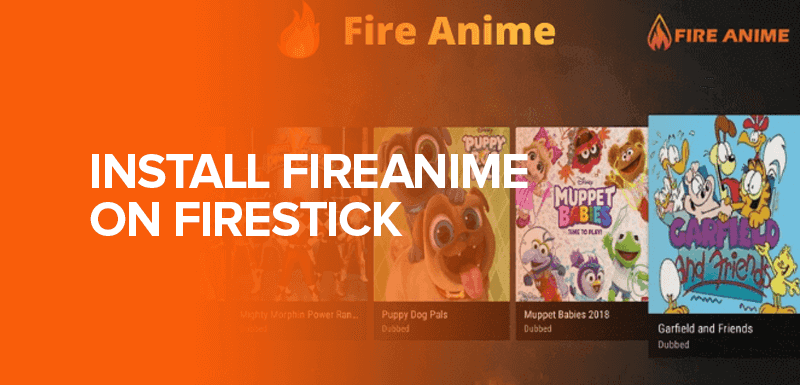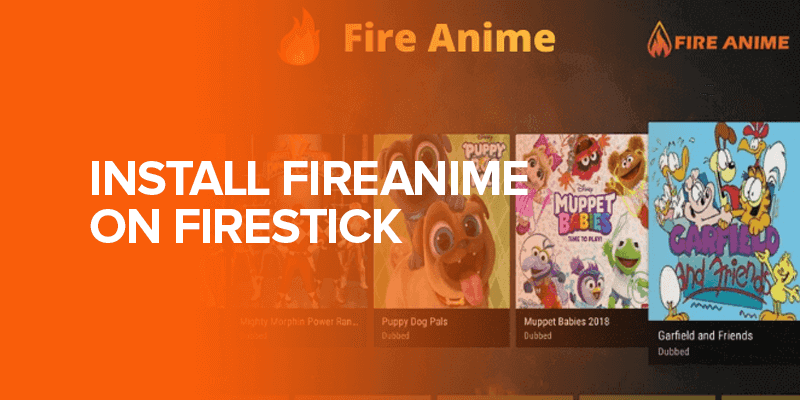In today’s digital age, anime has gained immense popularity among viewers of all ages. If you own a Firestick, a popular streaming device, and are an avid anime fan, you’ll be delighted to learn about Fireanime. Fireanime is a remarkable app that allows you to stream your favorite anime series and movies directly on your Firestick. In this comprehensive guide, we will walk you through the step-by-step process of how to install Fireanime on FireTV, enabling you to enjoy an extensive collection of anime content right at your fingertips.
TIP – Just in case Fireanime is blocked in your country, we recommend connecting to Surfshark and changing your IP address to a location where the service is available.
What is Fireanime?
Fireanime is a third-party app designed specifically for Firestick devices, offering a wide range of anime content for streaming. It provides a user-friendly interface and an extensive library of anime series and movies. With Fireanime, you can explore, discover, and stream your favorite anime titles effortlessly.
How to Install Fireanime on Firestick in 2024
To begin with, installing the Fireanime app on your FireTV, you first need to prepare your Firestick device. We’ve highlighted a step-by-step guide below to make things easier for you. Here’s how:
Step 1 – Preparing Your Firestick for Fireanime
Before installing Fireanime on your Firestick, you need to enable the installation of apps from unknown sources. Follow these steps:
Enabling Apps from Unknown Sources
- On your Firestick home screen, navigate to “Settings.”
- Select “My Fire TV” or “Device” (depending on your Firestick version).
- Choose “Developer options.”
- Enable the “Apps from Unknown Sources” option. This allows you to install apps from third-party sources.
Disabling App Usage Data Collection
To protect your privacy, it is recommended to disable app usage data collection on your Firestick. Here’s how:
- In the “Developer options” menu, disable the “Collect App Usage Data” option. This ensures that your user information is not tracked or collected by Firestick apps.
Step 2 – Downloading Fireanime APK
To ensure the safety and authenticity of the Fireanime app, it is crucial to download the Fireanime APK file from reliable sources. Consider reputable websites or official forums dedicated to Firestick apps. Avoid downloading from unknown or untrusted sources to prevent potential security risks.
Step 3 – Downloading Fireanime APK to Your Firestick
- Open the web browser on your Firestick.
- Visit a trustworthy website that offers the Fireanime APK file for download.
- Locate the download link for Fireanime and click on it to initiate the download.
- Once the APK file is downloaded, you can find it in the “Downloads” folder on your Firestick.
Step 4 – Installing Fireanime on Firestick
Now that you have the APK file, locate it, and install Firenanime on Firestick:
Locating the Downloaded APK File
- On your Firestick home screen, navigate to the “Settings” menu.
- Select “My Fire TV” or “Device.”
- Choose “Developer options.”
- Enable the “ADB debugging” and “Apps from Unknown Sources” options. These options allow the installation of apps through ADB (Android Debug Bridge) and from unknown sources.
Install Fireanime on Firestick
- Return to the home screen of your Firestick and select the “Search” icon (magnifying glass) from the top menu.
- Type “Downloader” and select the “Downloader” app from the search results.
- Install the Downloader app by selecting the appropriate option.
- Once installed, open the Downloader app.
Granting Permissions
- When you open the Downloader app, it will request permission to access photos, media, and files on your device. Select “Allow” to proceed.
- In the Downloader app, go to the “Home” tab and enter the URL of the website from which you downloaded the Fireanime APK file.
- The APK file will start downloading. Once the download is complete, the installation prompt will appear on the screen.
Installing Fireanime APK
- Select “Install” to begin the installation process.
- Wait for the installation to complete. It may take a few moments.
- Once installed, select “Done” to close the installation prompt.
Step 5: Configuring Fireanime for Optimal Performance
Now, to use the Fireanime app on Firestick, you need to configure some settings for maximum performance. Here’s how:
Opening Fireanime on Firestick
- Return to the Firestick home screen and navigate to the “Your Apps & Channels” section.
- Scroll down to find the Fireanime app icon.
- Select the Fireanime app to open it.
Navigating the Fireanime Interface
- Upon opening Fireanime, you will be greeted with the app’s interface.
- Use the navigation buttons on your Firestick remote to move around and explore different sections of the app.
- The main screen typically displays popular or featured anime titles.
Customizing Preferences
- In the Fireanime app, access the settings or preferences menu.
- Explore the available options to customize your streaming experience.
- Adjust video quality, subtitles, language preferences, and other settings according to your preferences.
Adding Anime to Your Watchlist
- While browsing through the Fireanime library, you can add anime titles to your watchlist for easy access in the future.
- Select an anime title and look for an option such as “Add to Watchlist” or “Bookmark.”
- This feature allows you to create your personalized collection of anime series and movies.
Step 6: Exploring Fireanime Features (Optional)
To get acquainted with the app, here are some additional details on how to use the Fireanime app on Firestick:
Searching for Anime
- Fireanime provides a search function to help you find specific anime titles.
- Look for the search icon within the app’s interface.
- Enter the title or keywords related to the anime you wish to watch.
- Fireanime will display relevant search results based on your query.
Sorting and Filtering Options
- To streamline your anime selection process, Fireanime offers sorting and filtering options.
- Look for options such as “Sort By,” “Filter,” or “Categories.”
- You can sort anime titles by genres, popularity, release date, and other criteria.
- Apply filters to narrow down your search based on your preferences.
Creating Playlists
- Fireanime allows you to create playlists to organize your favorite anime series and movies.
- Look for an option to create a playlist within the app’s interface.
- Select the desired anime titles and add them to your playlist.
- This feature enables you to curate a personalized collection of anime content for easy access.
Managing Subtitles
- Fireanime supports subtitles for a better viewing experience.
- While streaming an anime title, look for the subtitle options.
- Enable or disable subtitles and customize their appearance, font size, and style as per your preference.
FireAnime App Not Working on Firestick – Troubleshooting Guide
Just in case you’re experiencing some issues with the app, here are some common issues and troubleshooting fixes to perform:
Fireanime Crashes or Freezes
- If Fireanime crashes or freezes during usage, try clearing the cache and data for the app.
- Go to “Settings” on your Firestick and select “Applications.”
- Locate Fireanime from the list of installed apps and select it.
- Choose the options to clear cache and clear data.
- Restart the Fireanime app and check if the issue is resolved.
Buffering or Playback Issues with Fireanime on Firestick
- A slow internet connection or network congestion can lead to buffering or playback issues.
- Ensure that your Firestick is connected to a stable and high-speed internet connection.
- Restart your modem/router to refresh the internet connection.
- Consider using a wired Ethernet connection for a more stable streaming experience.
Updating Fireanime
- Regularly check for updates to ensure you have the latest version of Fireanime.
- Visit the official Fireanime website or the source from where you downloaded the APK file.
- Look for any available updates and follow the instructions to update Fireanime on your Firestick.
Features of Fireanime
Fireanime boasts several impressive features that enhance your anime streaming experience on Firestick:
- Vast Anime Library: Fireanime provides a vast collection of anime series and movies, ranging from popular classics to the latest releases, allowing you to indulge in your favorite anime genres.
- User-Friendly Interface: The app is designed with a clean and intuitive interface, making it easy to navigate and search for anime titles. You can browse through different categories and genres effortlessly.
- Customizable Preferences: Fireanime allows you to personalize your streaming experience by customizing preferences such as video quality, subtitles, and playback options according to your preferences.
- Sorting and Filtering Options: With Fireanime, you can sort and filter anime content based on categories, genres, release date, and popularity. This makes it easier to discover new titles and explore different anime genres.
- Playlist Creation: Fireanime enables you to create playlists to organize your favorite anime series and movies. You can curate your own personalized watchlist for convenient access to your preferred content.
Fireanime Alternatives
If FireAnime is blocked in your country, or you’d like some other options, here are two Fireanime alternatives to consider. However, to access them in your country, simply connect with Surfshark.
Anime Fast TV
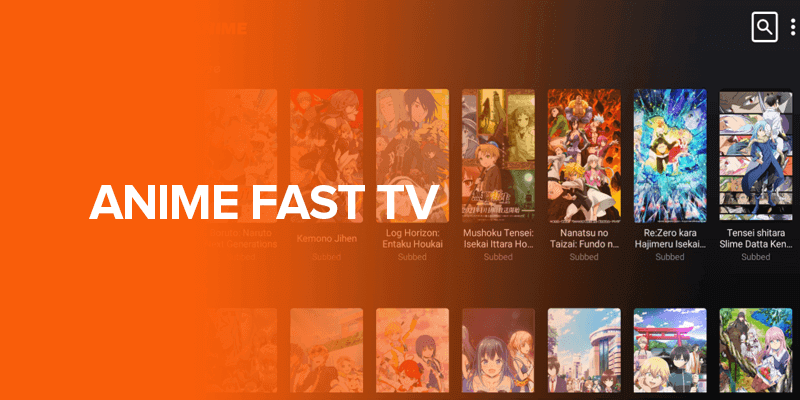
- Anime Fast TV is another popular third-party anime streaming app for Firestick.
- It offers a vast collection of anime content with a user-friendly interface.
- Follow a similar installation process as described in this guide to install Anime Fast TV on your Firestick.
Anime Fire

- Anime Fire is a reliable app dedicated to streaming anime on Firestick.
- It provides a wide range of anime series and movies for enthusiasts.
- Explore the Anime Fire app and enjoy a diverse selection of anime content.
Conclusion
Fireanime is a fantastic app for anime enthusiasts, and installing it on your Firestick opens up a whole new world of anime streaming possibilities. By following the step-by-step instructions provided in this guide, you can easily set up Fireanime on Firestick and enjoy a vast library of anime content whenever you want. With features like search functionality, sorting options, playlist creation, and customizable preferences, Fireanime provides an immersive anime streaming experience tailored to your preferences. Enhance your Firestick’s capabilities and embark on an exciting anime journey with Fireanime today! If you’re looking for another alternative to watch anime, Chinese cartoons, Korean dramas, or Japanese shows, you can go for Webtoon XYZ.